Getting started
Getting and resetting your Appdome's Build2Secure API Token
Once you have access to Appdome’s API service, you need to retrieve the Appdome-provided API token by copying it, as described below. Alternatively, if you lost your token, you can reset it to its default value.
To get or reset your API token:
- Click on your User Menu drop-down on the upper right side.
- Go to Security Release Management > Account and API.
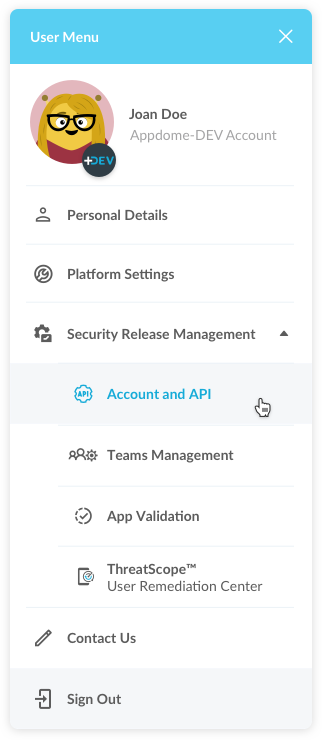
- Under the Account and API section, copy your current API token. Alternatively, click Reset to set the token to a new value and copy it.
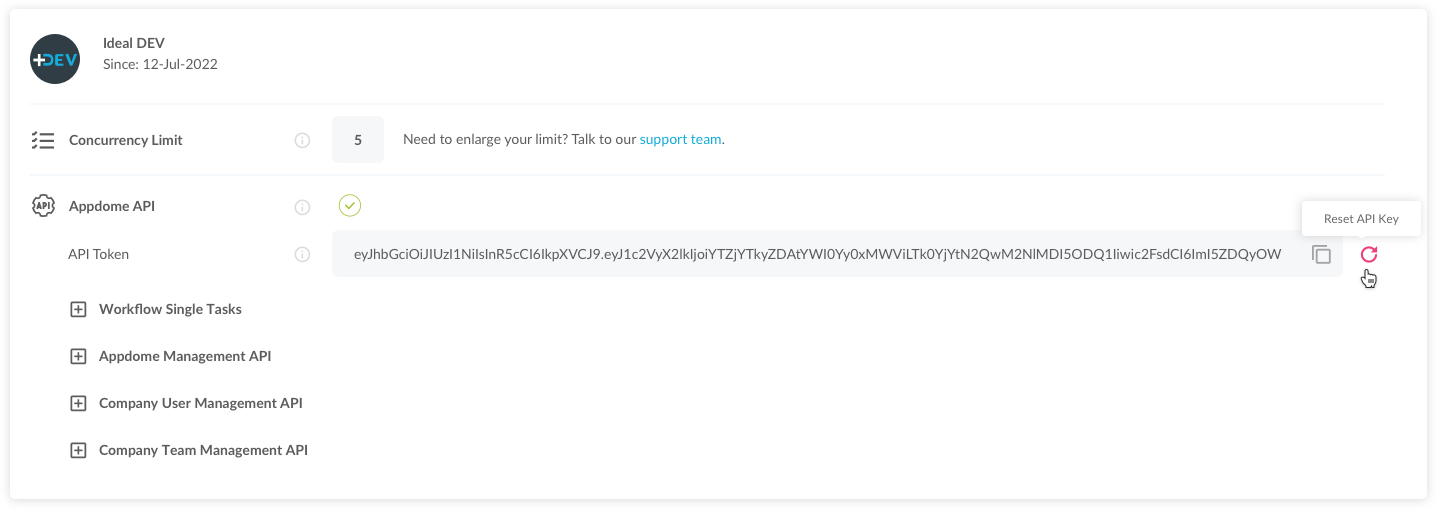
Getting a Team’s ID
Sending an API command to a team (to use the team’s Fusion Sets and settings) requires using the Team’s ID (note: The team’s class must also be DEV).
Note:
In Appdome, "Team" Accounts are the defacto pipeline accounts used for testing and production.
Individual accounts are sandbox accounts.
When calling an API it is assigned at the Personal and/or Team level.
If you're using a Team ID in API requests, the Team Version will control. If you don't include the TeamID in the request, the Personal Account version will control.
- On the upper right side, go to Personal Area > Team Management.
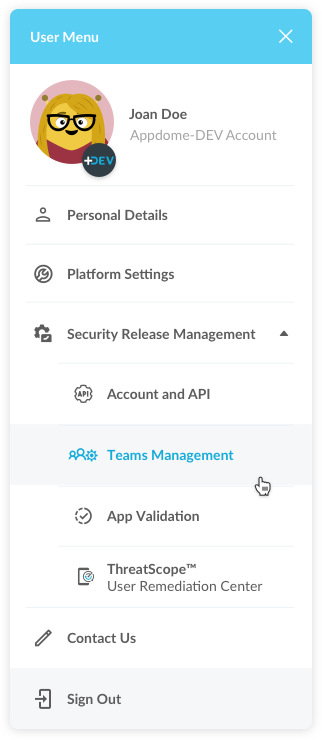
- Go to section Team Details and copy the Team ID.
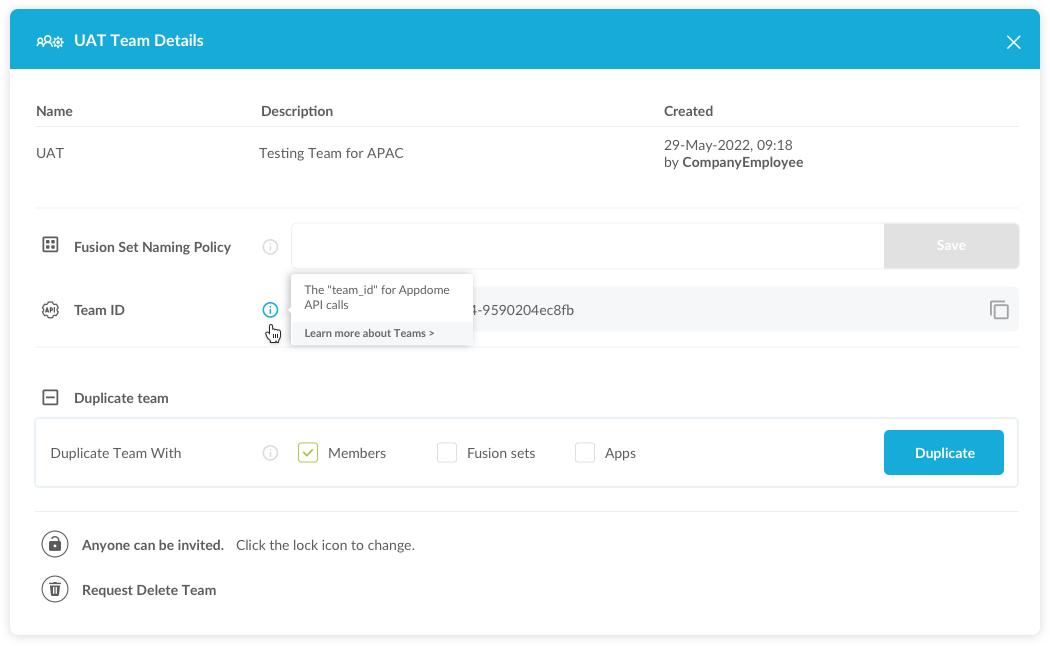
Getting a Fusion Set’s ID
Most API requests use a pre-defined fusion set to configure the task’s settings. Once you have configured a Fusion Set with the features you want to add to your apps, you can use the fusion set’s API key to refer to it when sending requests.
Each app on the platform has access to all fusion sets on the same platform. In addition, each app has its own “playground” fusion set that is not accessible to other apps. This is the default setting designated for testing different configurations. It cannot be used by Appdome’s REST API and does not have an API key. Therefore, before configuring a fusion set to use with Appdome’s API, make sure to create at least one shared Fusion Set (by clicking the Copy button on any app’s playground set). Upon making the request to the API, you will get an error message if you do not provide a fusion set ID or if the fusion set ID is invalid, which means you provided a playground fusion set.
To get a Fusion Set's ID:
- Once you have configured and completed the Fusion Set (with any app of the requested platform), select it from the drop-down menu.
- Click the … menu for your set.
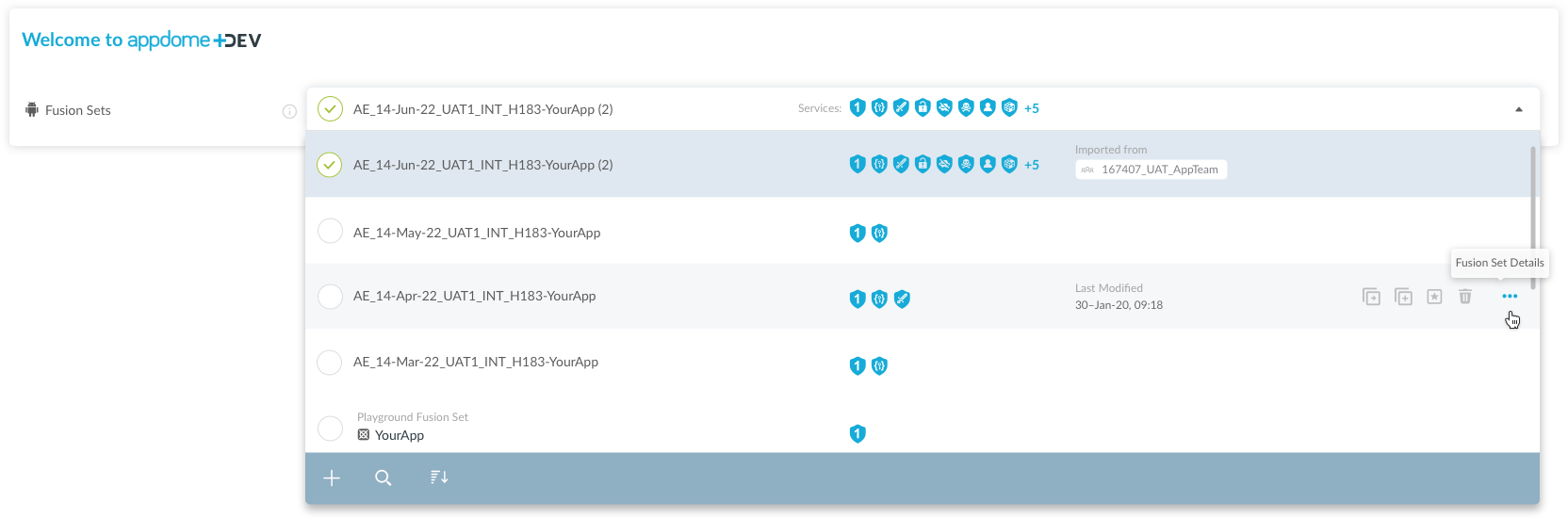
- Optionally, you can lock the Fusion Set to prevent changes (advisable to prevent unplanned modifications).
- Copy the Fusion Set ID.
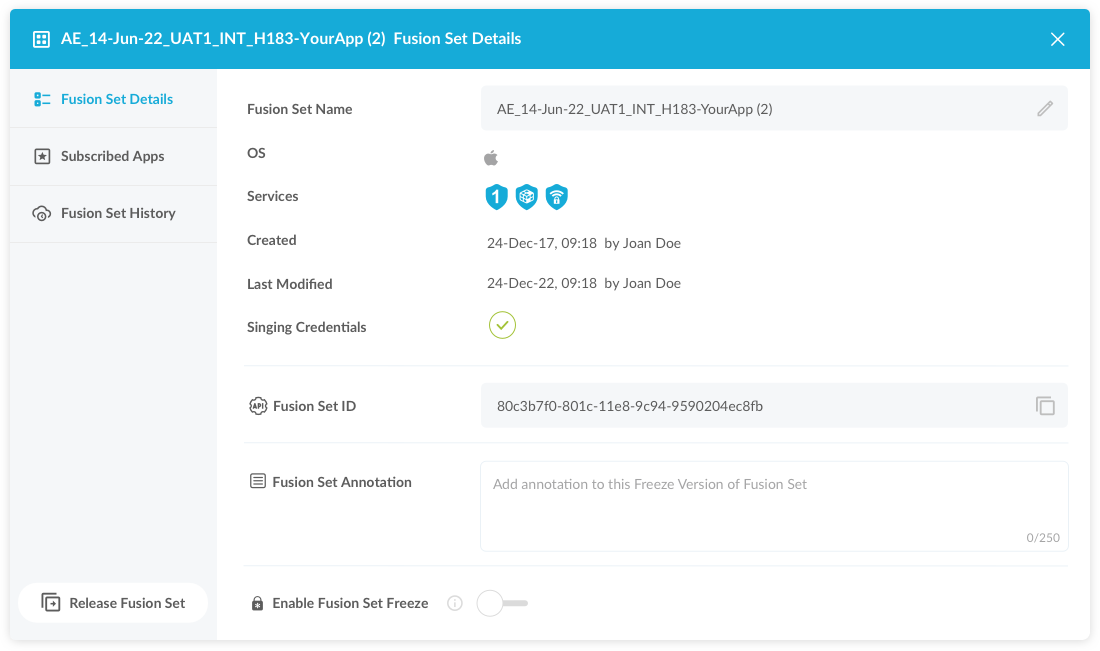
What’s Next?
You can start by uploading an app with the Single Tasks REST API. For details, see Uploading an App.
Updated over 1 year ago